DX8000: Quick reference guide
To help you get started, this quick reference guide outlines some of the most common transactions for the DX8000 terminal solutions.

Navigating your DX8000 terminal:
- 1. Contactless landing zone
- 2. Easy loading printer
- 3. LCD and touch screen
- 4. Magnetic card reader
- 5. Buzzer
- 6. App overview
- 7. Home
- 8. Back
- 9. Smart card reader
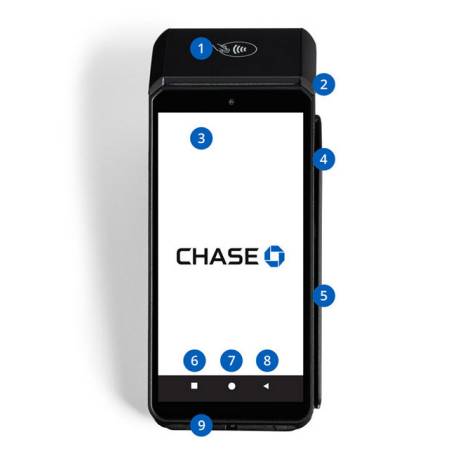
- 10. LEDs for contactless card
- 11. Front scanner
- 12. Power button
- 13. Volume buttons
- 14. Battery cover
- 15. USB Type-C connector

Use of the terminal:
Power on:
Press and hold the <Power> button for about 1 second until the Chase screen appears.
Power off:
Press and hold the <Power> button for more than 2 seconds, then press <Power off>.
All devices come with a battery, so ensure it is charged each day. If the battery is empty, the terminal automatically shuts off.
Power saver mode:
Press the <Power> button once, the terminal display will be turned on or off.
How to process basic transactions and more:
Below are some common and helpful information about transactions to help you start processing right away.
Setting up your Wi-Fi
This is the first step to get online and start taking payments.
Password management
Setting up your terminal passwords is required to begin accepting payments.
How to process basic transactions
Learn how to process some common transactions to start processing right away.
More information & support
Additional information about transactions and functions on your terminal.
We’re here to help!
For questions about your terminal, contact our customer support team at 1.800.265.5158.