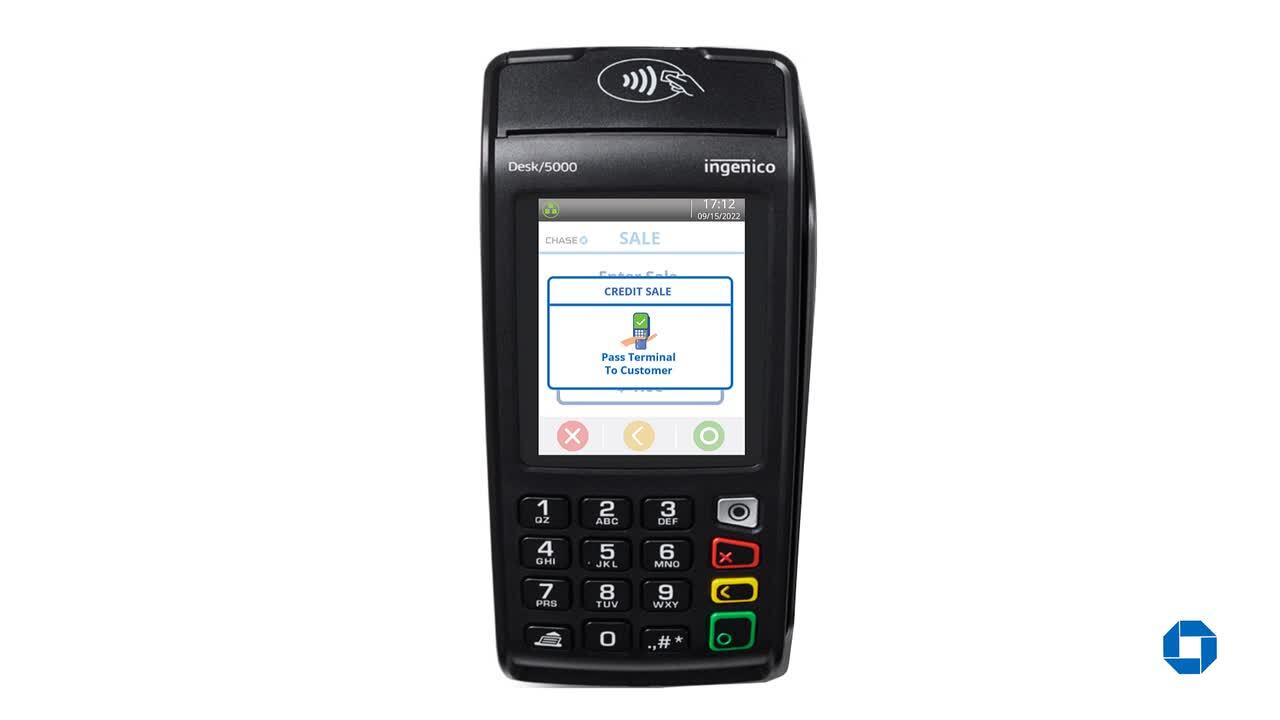Desk/5000: Process a return
Returns can be common depending on your business type. Learn how to process a return on a transaction from a previous day.
Process a return
- From the Home Screen with the Chase logo, press the green [Enter] key to access the Main Menu.
- From the Main Menu, press the Return icon.
- Enter Manager ID and password then press the green [Enter] key to confirm.
- Key in the return amount then press the green [Enter] key to confirm.
Note: Terminal screen may display the “Pass Terminal to Customer” prompt.
- Tap, insert, swipe or key in the card information manually.
- Terminal connects to host. No action needed.
- Refund confirmation is then displayed on the screen.
- Press the green [Enter] key to continue.
Note: Terminal screen may display the “Pass Terminal to Merchant” prompt.
- Terminal prints receipt.
More helpful resources
Set up passwords

Set up manager/ supervisor credentials
Password locked

Unlock locked out users/ passwords
We’re here to help!
For questions about your terminal, contact our customer support team at 1.800.265.5158.