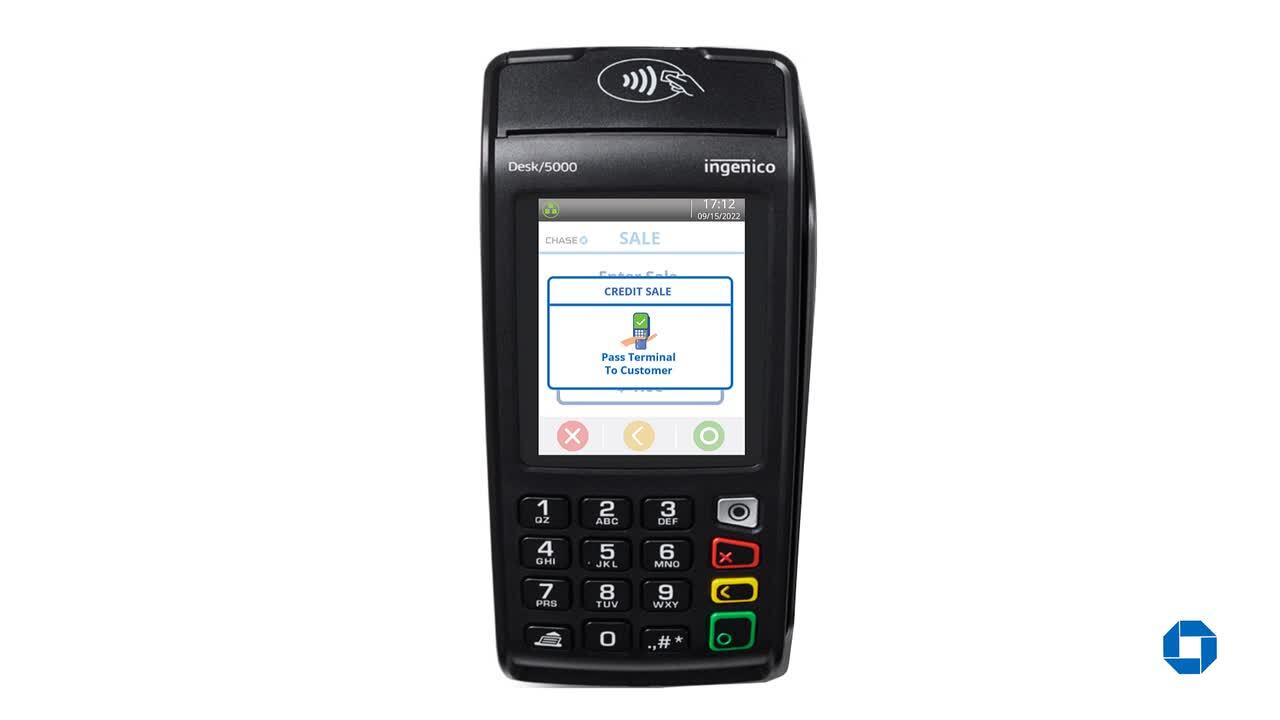Desk/5000: Process a sale
Accepting payments is a critical component of your business. Learn how to process a sale on your device.
Process a sale
- From the Home Screen with the Chase logo, press the green [Enter] key to access the Main Menu.
- From the Main Menu, press the Sale icon.
- Key in the sale amount then press the green [Enter] key to confirm.
Note: Terminal screen may display the “Pass Terminal to Customer” prompt.
- Terminal will prompt to confirm the sale amount. Press [1-Yes/Oui] to accept or [2-No/Non] to cancel.
- The customer may be prompted to select a Tip Method if tip is enabled.
- If [Tip%/%Pourb] is selected, choose the percentage tip from the list.
- If [TipAmt/Mont Pourb] is selected, key in preferred amount.
- If [No Tip/Sans Pourb] is selected, tip entry is suppressed.
- Tap, insert, swipe or key in the card manually. Press the green [Enter] key to continue. If card is manually keyed in, terminal will ask for expiration date and ZIP/Postal code. ZIP/Postal Code can be bypassed by clicking [Enter] on screen.
Note: Terminal may display the “Pass Terminal to Merchant” prompt.
- Terminal connects to host. No action needed.
- Screen will display approval, and terminal will print receipt.
Set up passwords

Set up manager/ supervisor credentials
Password locked

Unlock locked out users/ passwords
We’re here to help!
For questions about your terminal, contact our customer support team at 1.800.265.5158.